API Key Generation
- Login to your Merchant Console account and go to Account > APIs page.
- Click on the "Generate" button on the top right corner of the "API Keys" section.
- A dialog will pop-up with your API key. You can also change the name of the API key so that you can identify where the key is used on your website/application.
- Click the "Save" button to save the name of your API key.
- The generated API key will now be displayed on the table.
How to Use API Keys
Here are the steps on how to use the API key to generate the token:
- Copy your API key using the "Copy" button under the "Actions" column.
- Apply Base64 encoding to your API key..
- Set the encoded token as the bearer token on the "Authorization" header.
Here are some code snippets to get you started:
// Use your API key (below is only an example)
const apiKey = 'm4iAa4Zp.GF2xFwUcJDyKON6odo33IQKe6yXXuym62y5pJ50LF64Lc3xWnrYiqS8iBh6YhH00';
// Encode the token
const token = btoa(apiKey);
// Set the value of "token" as the Authorization header on your preferred HTTP client
// Authorization: Bearer <token>