Notifications
The notifications settings lets you customize the SMS and email notification sent to the customers.
Order Notifications
Order Notifications section gives you more customization options for sending "payment successful" notifications as well as payment reminders to the customers with upcoming and overdue billing.
This will allow you to convey your message that is unique depending on the customer’s order by selecting the purchase type, subscription type, and applicable orders. You can also set the number of days the email will be sent before or after the payment due date. To do this:
Step 1: Go to Order Notifications from the Notifications tab then click '+ Create New'.
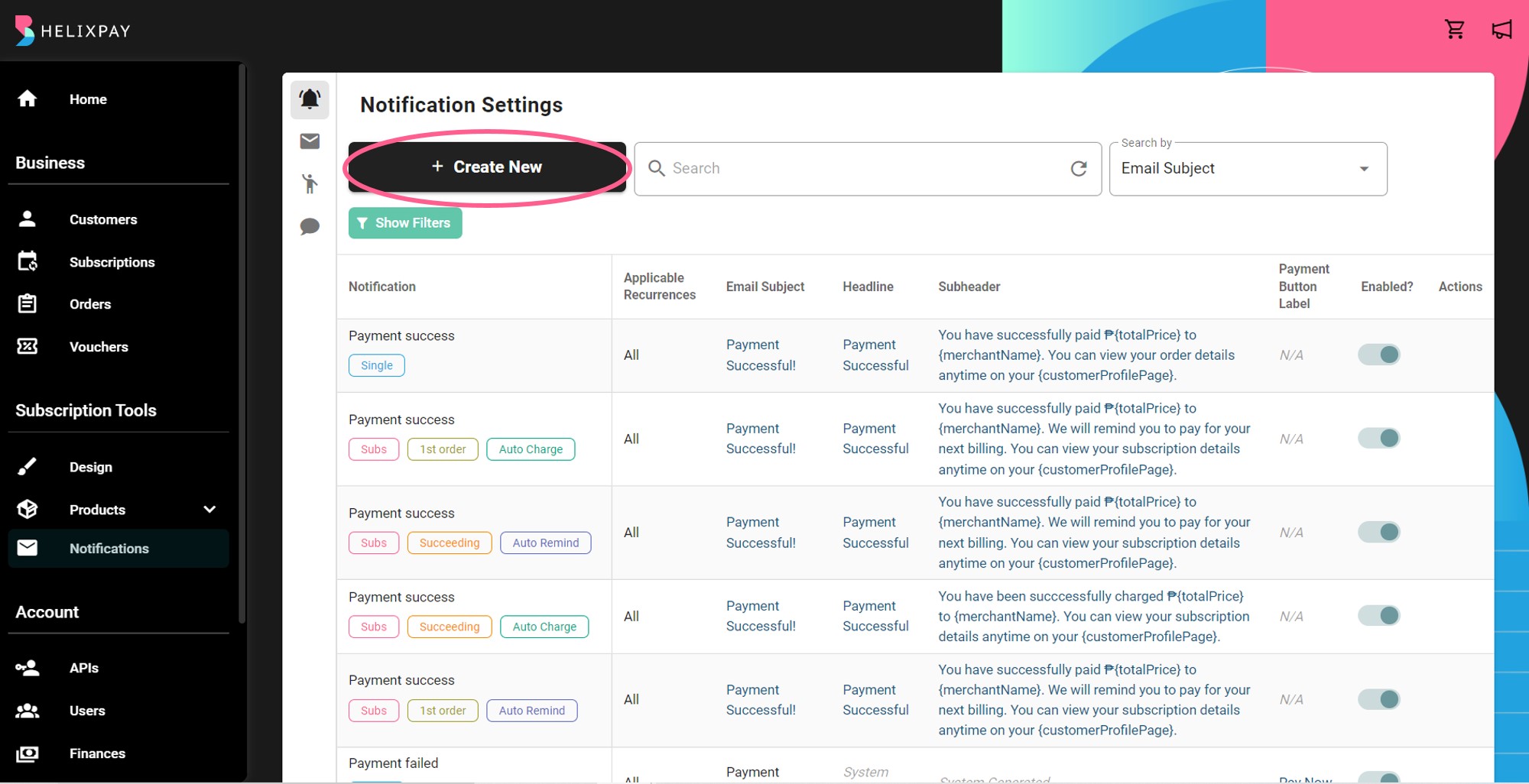
Step 2: Fill out all the required fields then choose when to send the email address.
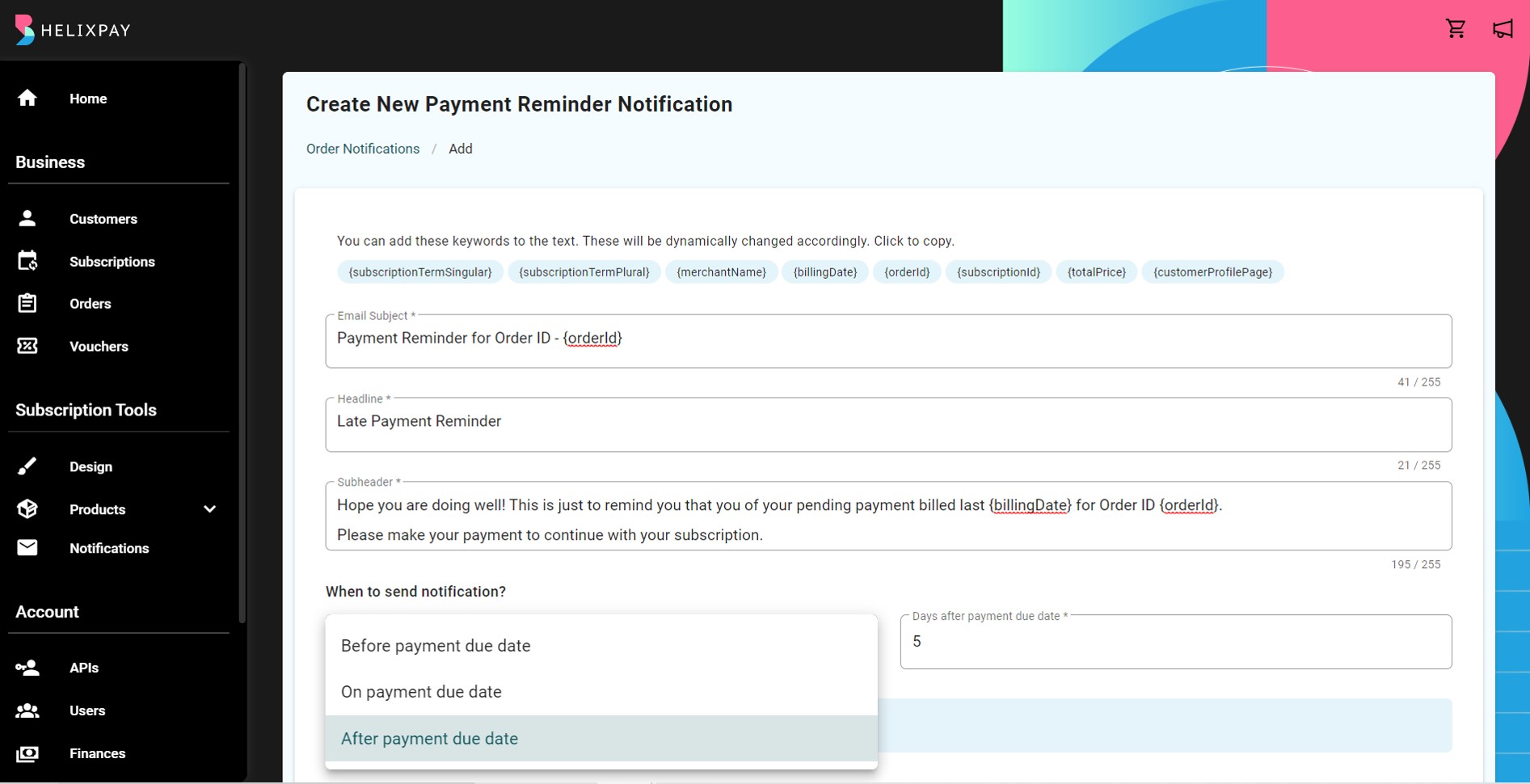
Step 3: Choose which conditions and subscription recurrences the notification will be sent.
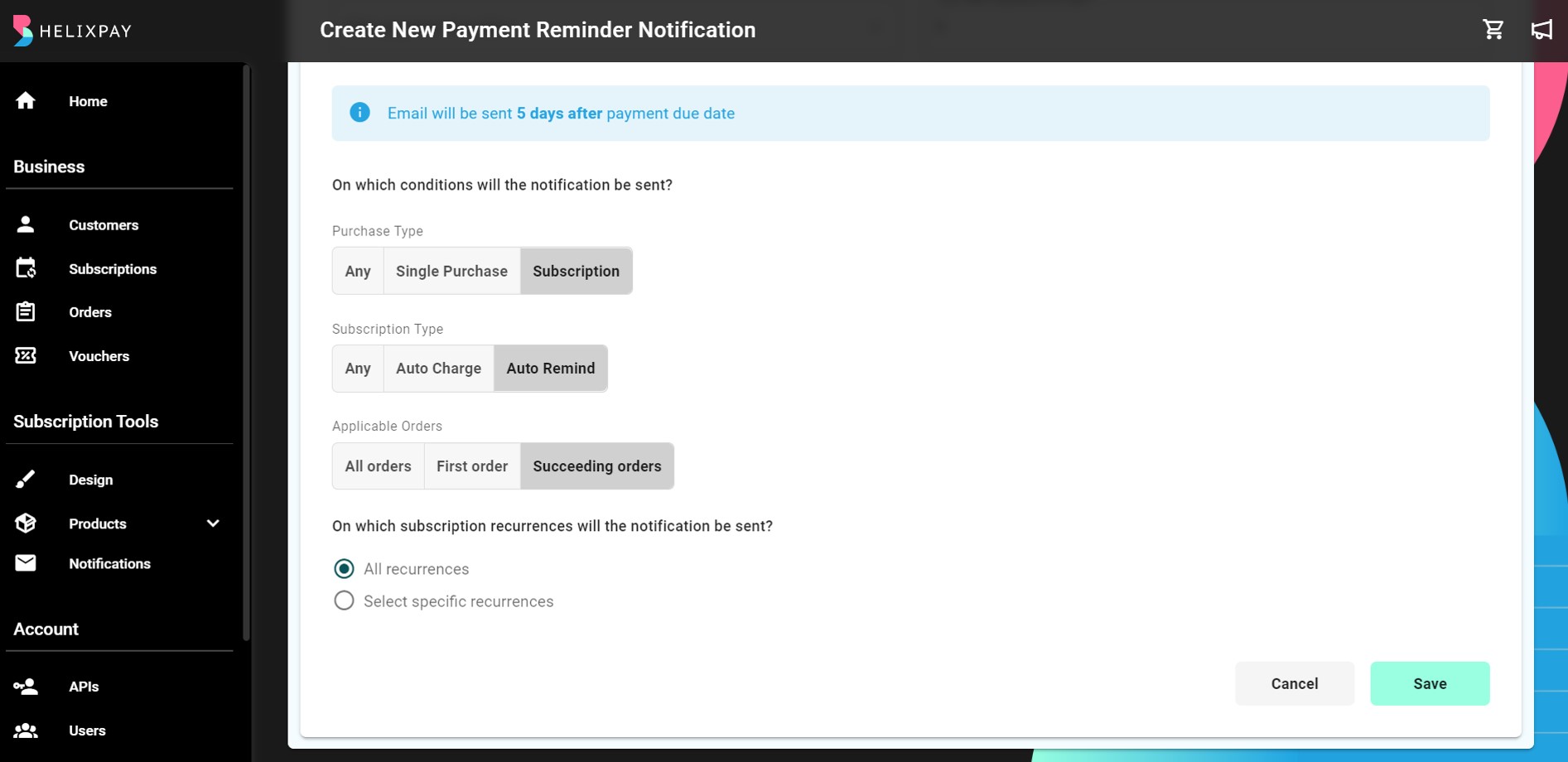
Step 4: Select which subscription recurrence(s) the email will be sent then click 'Save'.
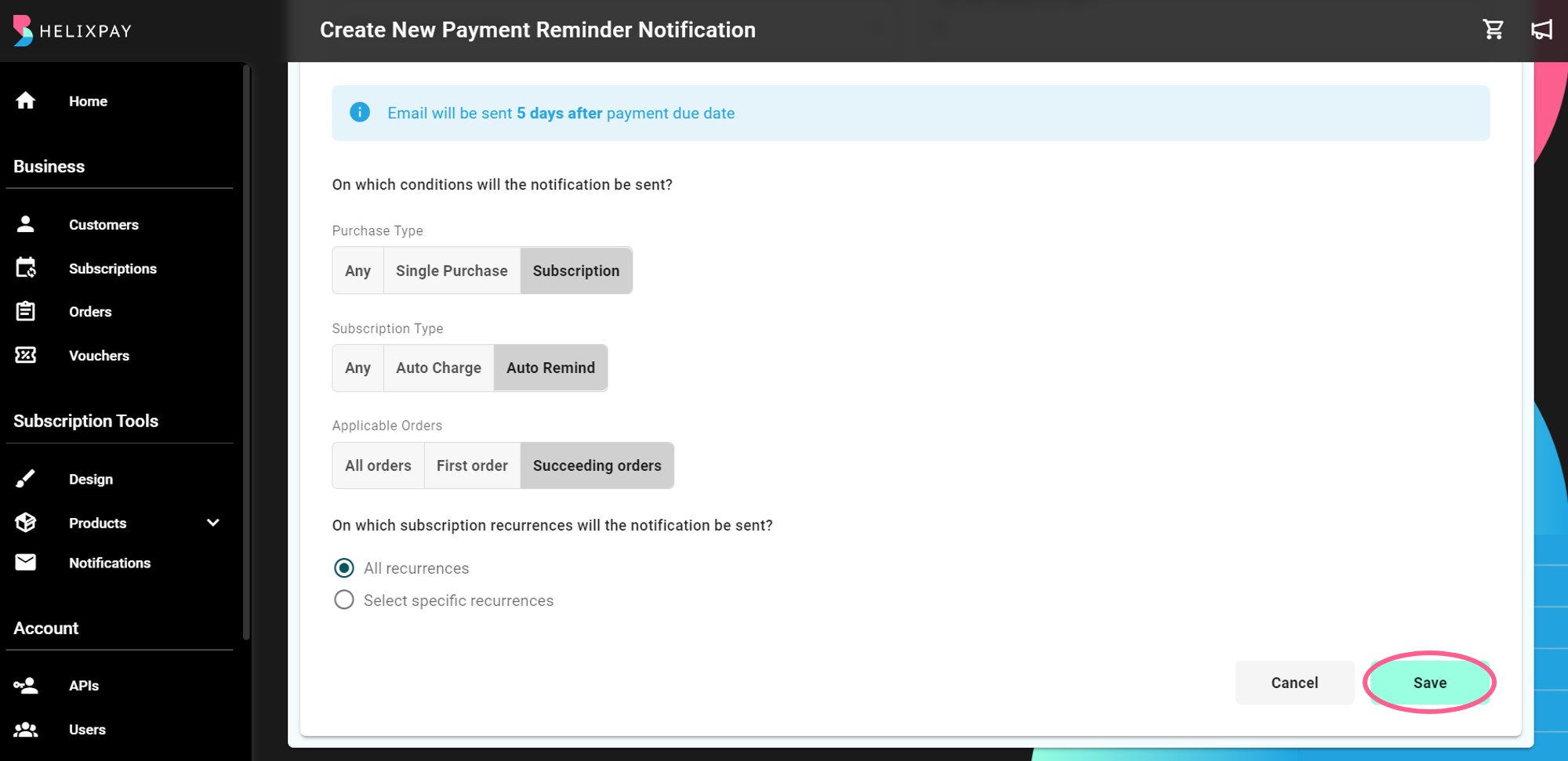
Emails
The Emails section allows you to customize the email messages being sent to the customers. The following are the different types of email you can customize:
Email Settings
Under the Email Settings, you may add a Promo Image and a Promo Link. This can update the customers with the latest deals or any announcements. You may also take advantage of this feature to announce a new product or even an influencer activation with a link to the post.

New Subscription Email
In this section, you can customize the email message you want to send for the upcoming subscriptions.
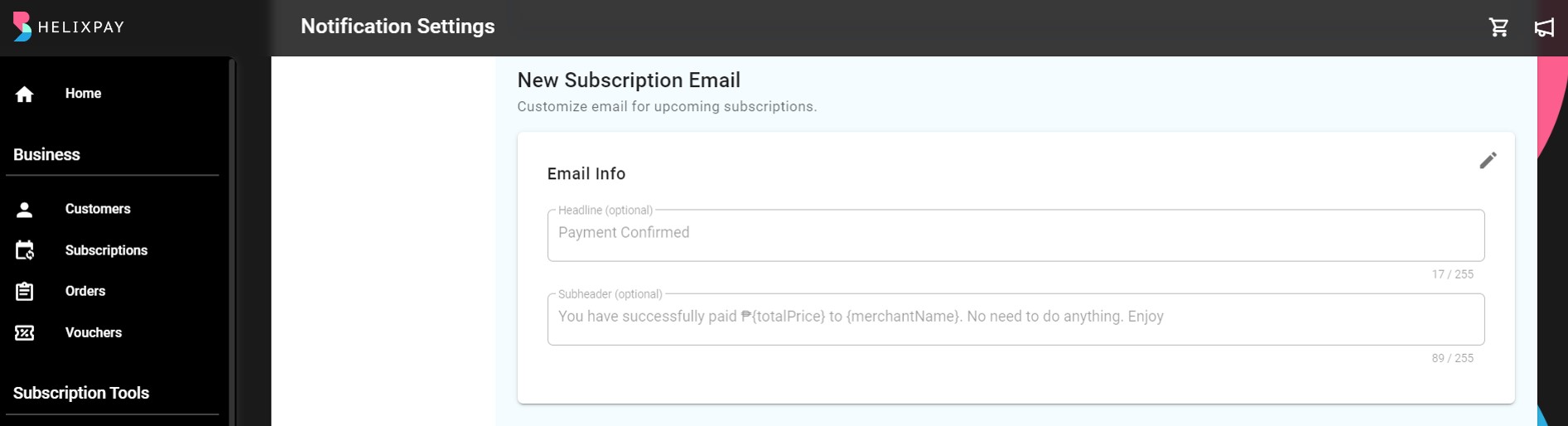
Initial Email
This is where you can customize the initial email that will be sent to the customers when a subscription is created on the merchant console.
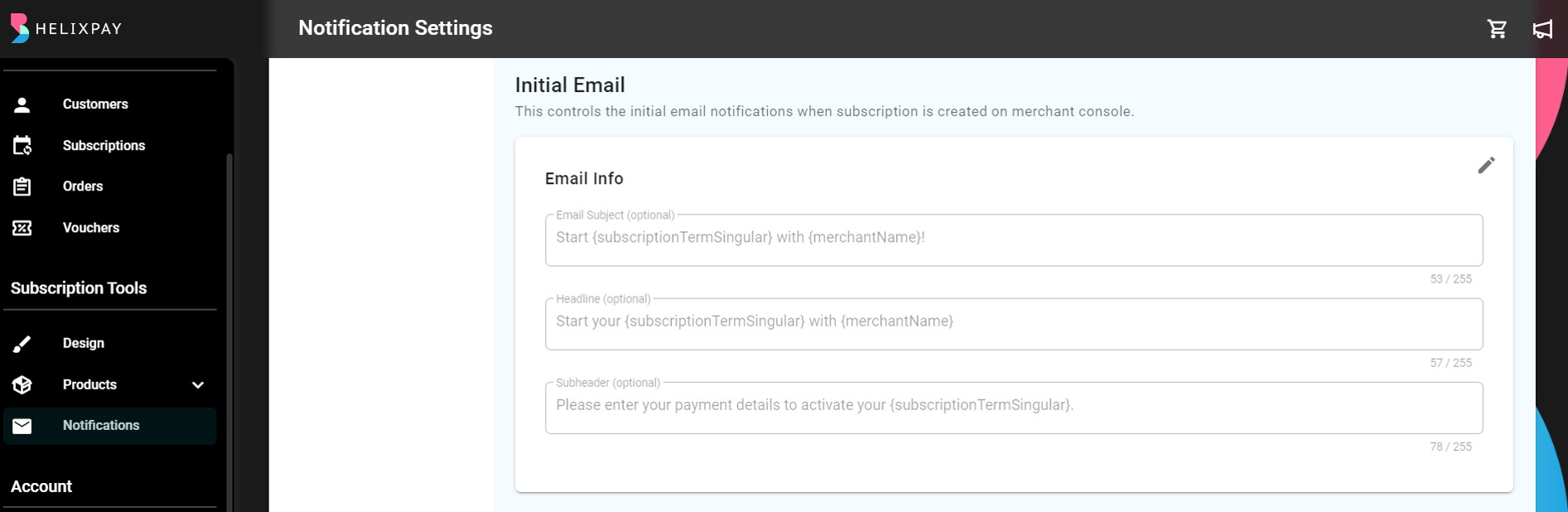
Reminder Email
You can customize the email subject, headline and subheader for late, upcoming, and today's payment reminder email sent to the customers.
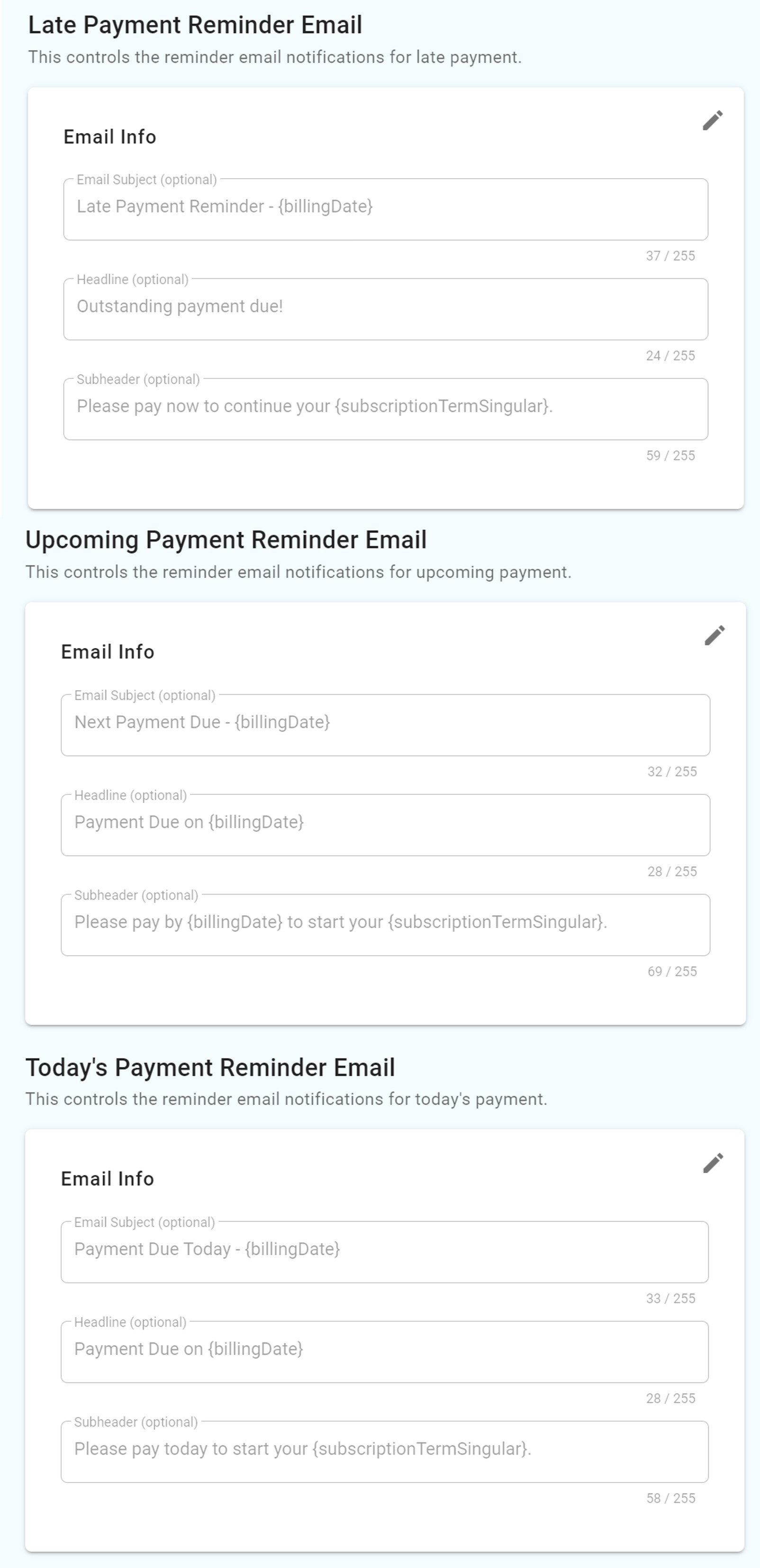
Welcome Email
Welcome emails have open rates 4x higher than regular promotional email. Give your first time customers a good first impression by sending them relevant content right when they subscribed to a certain product.
You can create an email blast that is tagged as “New Subscriber Welcome Email.” This will be automatically sent to first time subscribers and can have welcome information, photos, and links for references. You can set the welcome email to be triggered for all the products or create different welcome messages for each product. Start creating a welcome email by following these steps:
Step 1: From the navigation display, go to Welcome Email then click '+ Create New'.
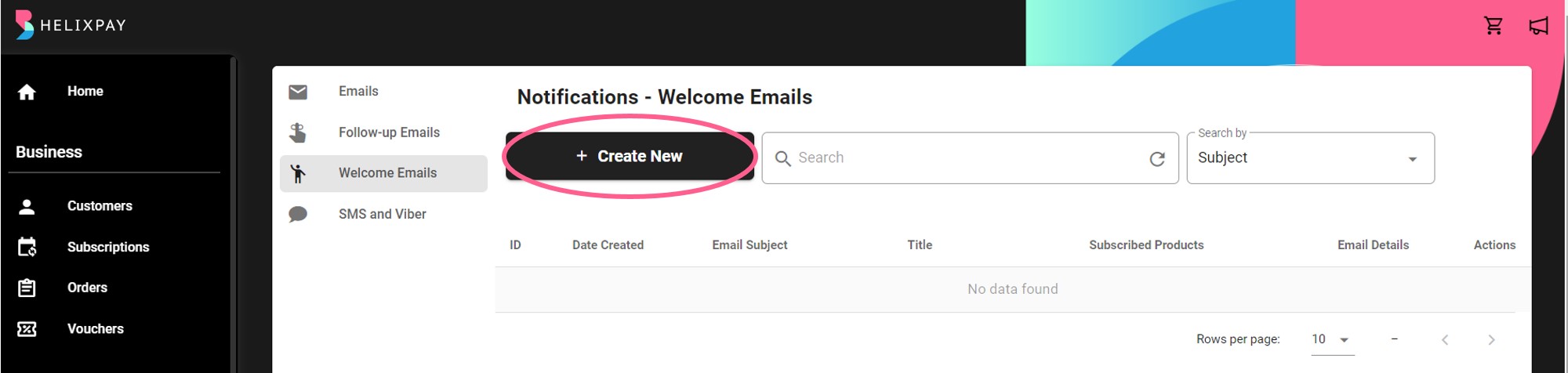
Step 2: Fill out all the required fields.
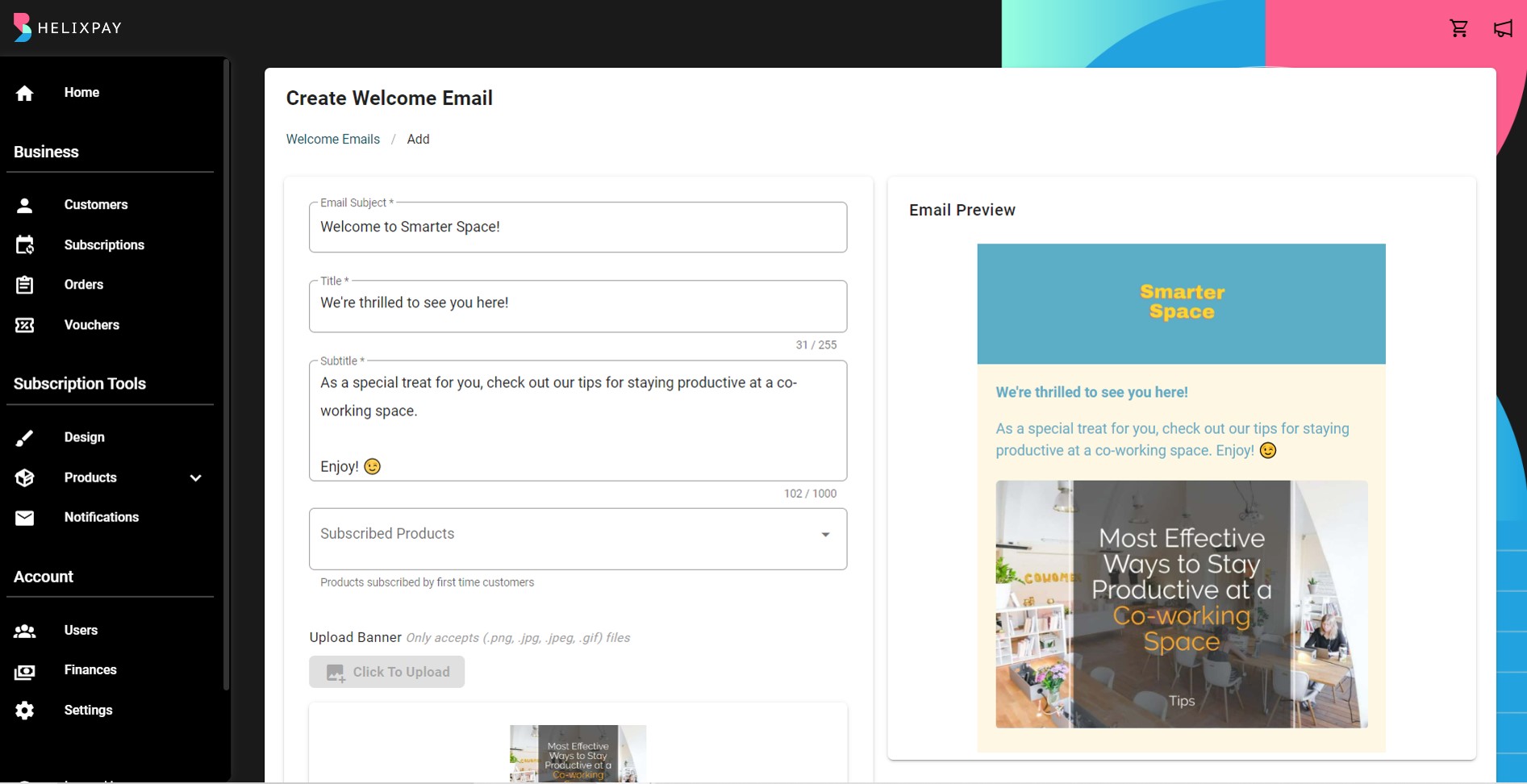
Step 3: Choose which subscription product(s) the welcome email will be added to.
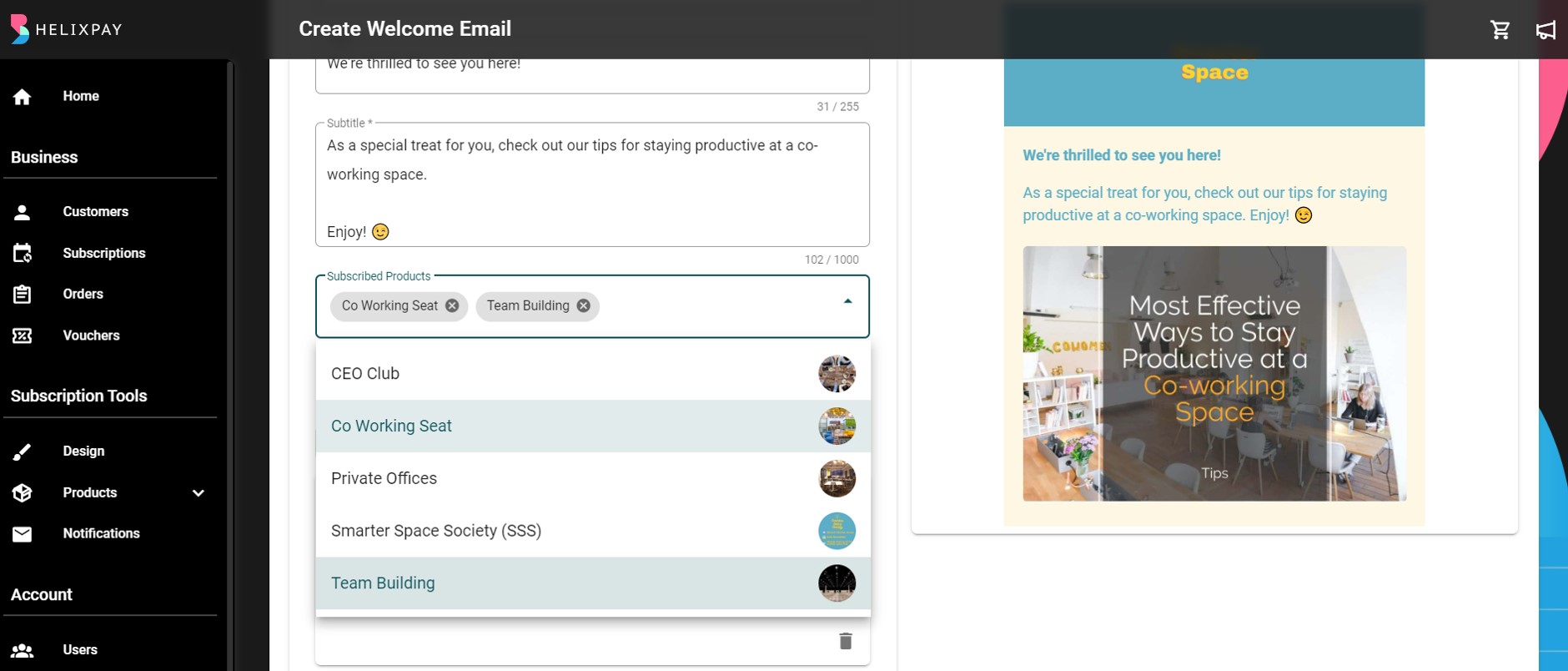
Step 4: Create engaging content by uploading a banner, linking a URL, and writing a message for the customers. You will see that the email content is created on the right side as you create the welcome email.
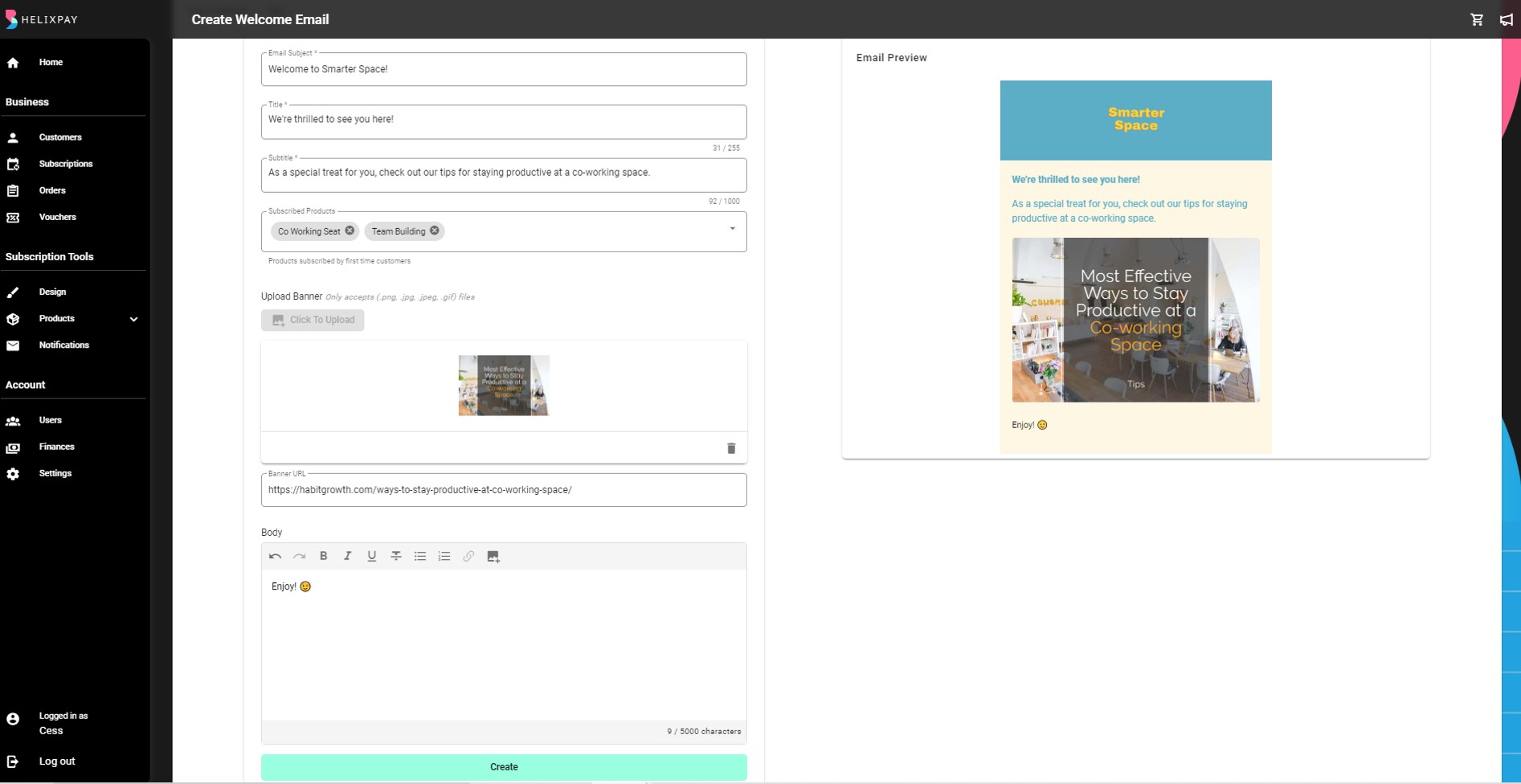
Step 5: Click 'Create'.
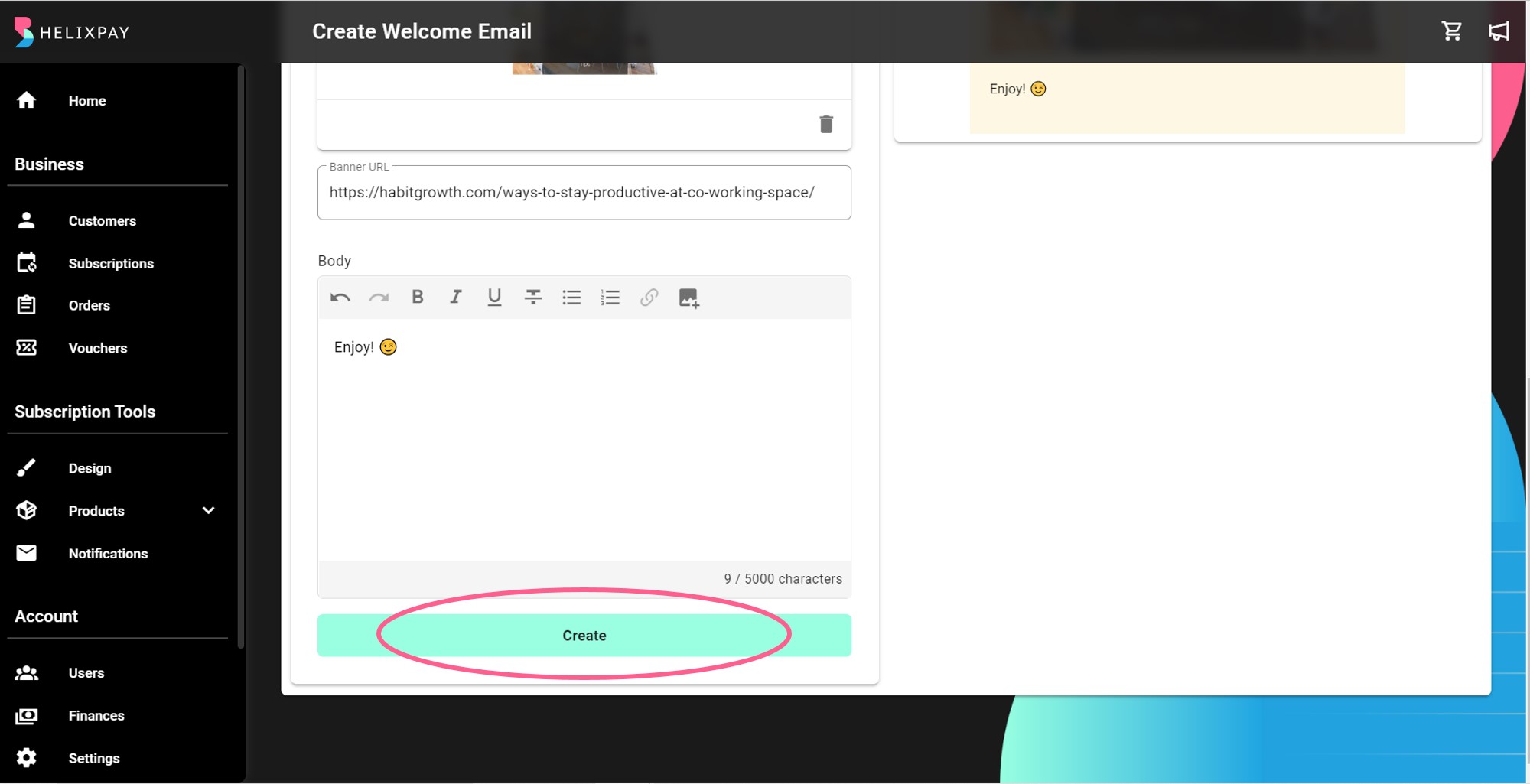
Upon creating the welcome email, you will see a message that it was successfully created along with the other welcome emails created.
SMS and Viber
Customize SMS support link for SMS Notifications
SMS Info allows you to include your Customer Support Channel link to the message being sent to the customers for upcoming subscriptions.
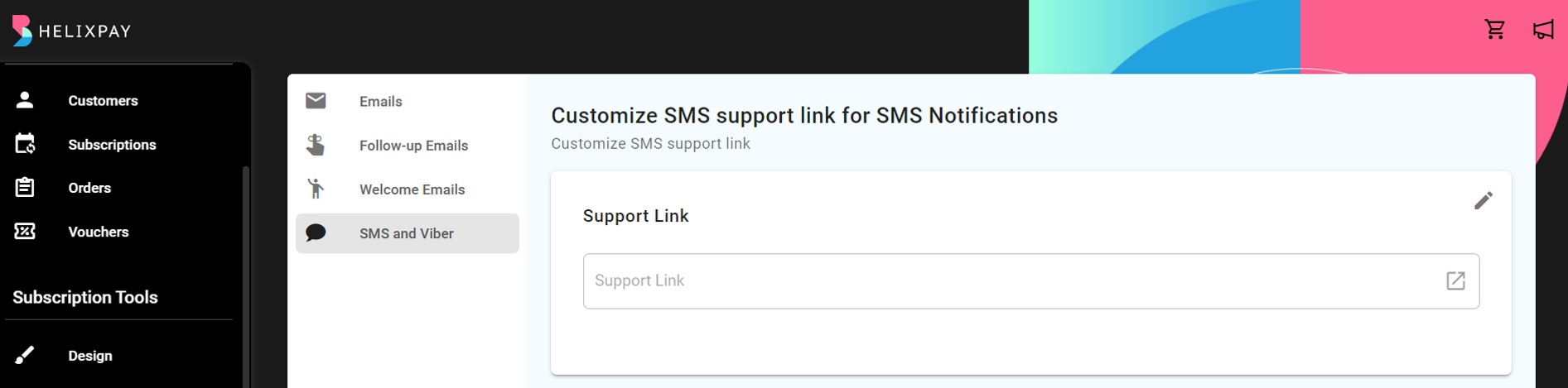
SMS Payment Reminder
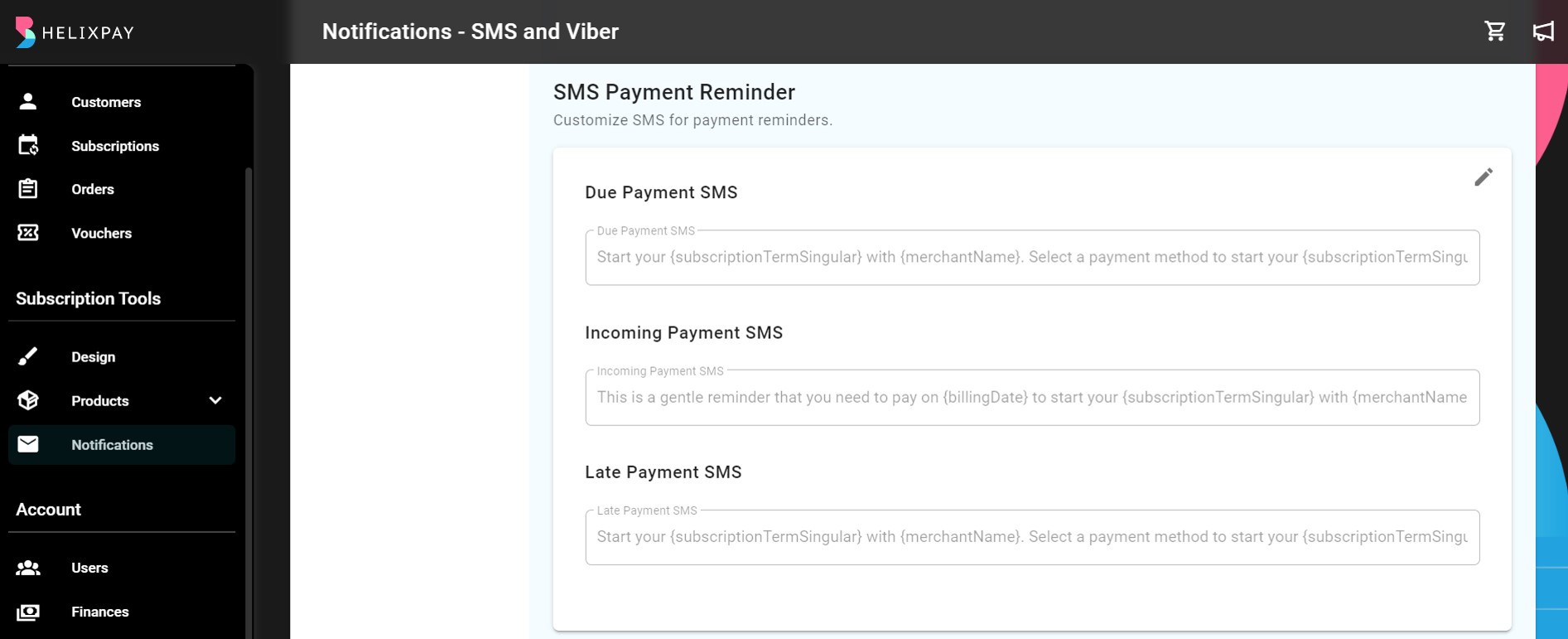
Viber SMS Payment Reminder
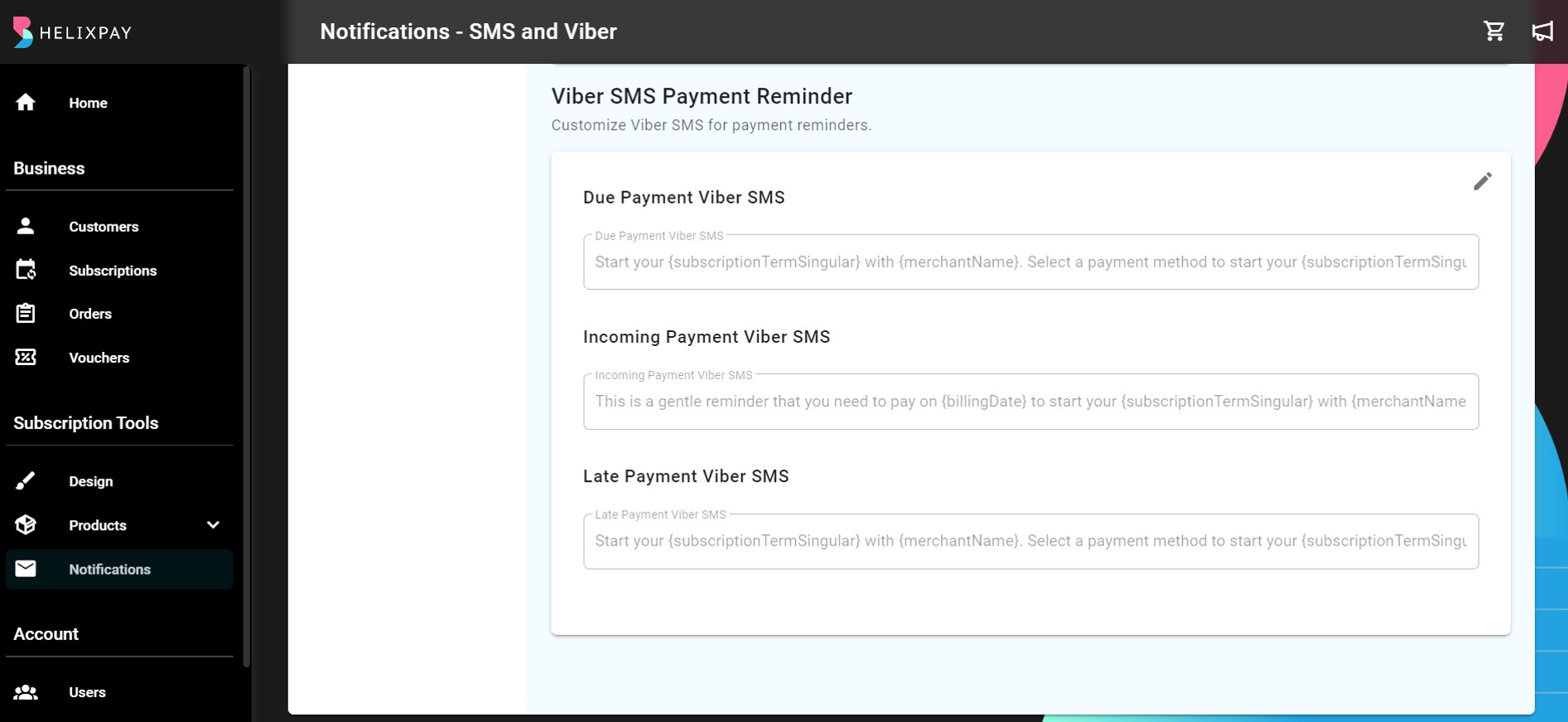
Updated over 2 years ago